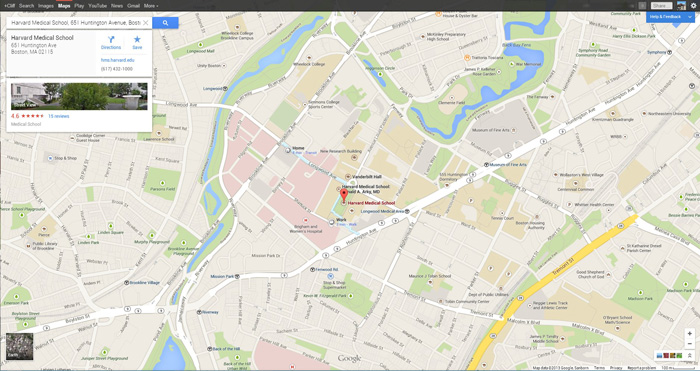Getting people to know about your business is important. A business no one knows of will perish, eventually. And one of the important factors for that is enlisting your business on Google maps; in this post, we will talk about how to get your business on Google maps. Google maps can help people identify your business easily and boost it in many ways. This can also help you to create an online reputation for your business.
The very first step is logging into Google My Business from your Google account. Once you do that, you will see two categories:
- Storefronts: Choose this option if your business has a physical location; like a restaurant or a coffee shop.
- Service area business: Choose this if you provide service to your customer by reaching them yourself. You can select this option in a business where you deliver things at people’s doorsteps, or similar services.
Once this is done, the next step is to enter your business’ name and address, which can be done from the drop-down menu; if you see your business already listed there, proceed to claim it by completing the verification.
However, if you don’t see your business in the list, state it there in the option given – “No, these are not my businesses” or “I’ve correctly entered the business”. Once done, you will be prompted to enter some additional details, and then you can proceed with verification.
Here are the verification options; choose whatever pleases your convenience.
- Verify by postcard: In order to verify your business by postcard, select the option to do so in the list of “Verify now”. Confirm the accuracy of your address, and also add the additional contact name to ease up the delivery. After that, click on the “send postcard” button. The postcard will reach within a couple of weeks. The postcard comes with a verification code, which you’ll have to feed in the Business dashboard. If you lost the card, you can request for another from the “Request another Code” from the dashboard.
- Verify by phone: To do this, select this option from the “Verify Now” tab. Make sure to answer the business verification call you get. You will get the pin through an automated call, which you have to enter in the dashboard to verify your business.
- Instant verification: This can be a very quick step. In order to do that, your business website must be linked with Google Webmaster tools. The Google account associated with your business and website should be same to complete the approval process. But remember that not all business categories can be verified by this option; look out for that.
- Bulk verification: This option is available with business which have 10 or more locations. Once you’re done with one of the above verification options, you need to review the changes and then click on “Done Editing” button. With this, all of your business locations will be verified and accepted by Google.